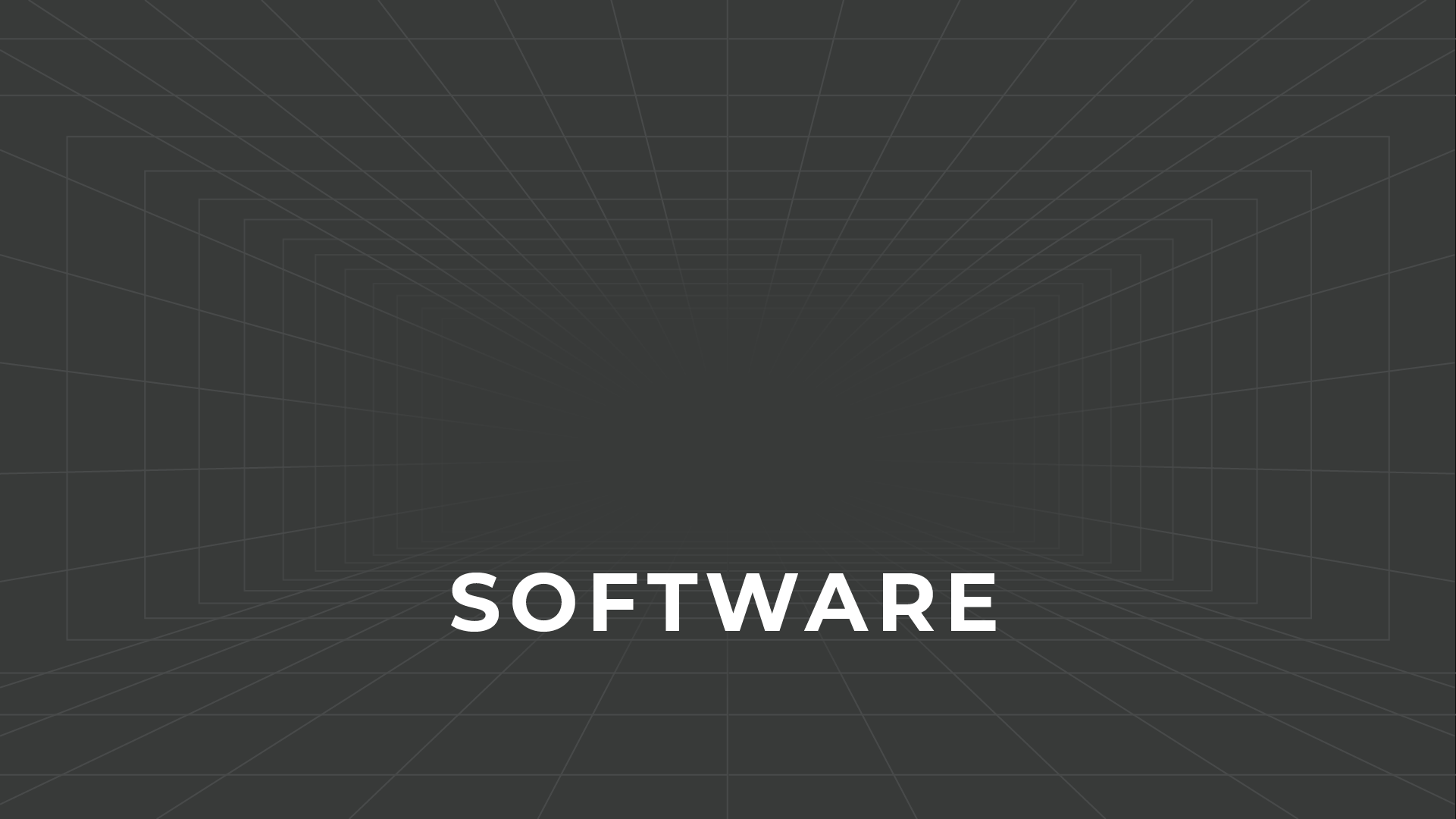SURBITON SUPPORT
How to - Hardware
This quick tutorial is to ensure you have all your hardware set up correctly and will provide some useful troubleshooting tips towards the end.
The hardware for your system is mostly located inside the cabinet you have been provided. The control panel found on the top of the cabinet can be used to control the inner systems. The hardware will have been set up to be running at all times. Simply use the control panel to customise the experience to your needs.
To use the projector output, simply press the “projector” button at the top left of the control panel.
To stream a user’s experience from the main PC system in the cabinet, press the top right button labeled “computer”.
To use the system as a display system for an external computer / laptop, press the second button to the right labeled: “laptop”.
We have also included a radial dial that can be used to control the volume of the experience.
In case you need them, here are some common troubleshooting tips:
If you are having issues displaying anything from the internal PC system, ensure that it is all powered on and connected correctly. To restart the computer, simply hold the power button located on the PC for a few seconds. After a brief moment, press the power button again to turn the system back on.
If you are having issues displaying anything on the VR headset, ensure it is powered on and connected properly. You will find two cables with different shaped ends: a USB C charging cable that is connected to a wall socket that is used for faster charging and an L-shaped USB C cable that is used for the link to the computer. Ensure the L-shaped cable is connected to the headset when trying to use the experience. If you are still having issues please check the “Oculus” tutorial.
If you are having issues connecting the controller for the first person experience, ensure the controller is charged and that the dongle is connected properly and secured to the cabinet with a clear line of sight. If you are still having issues please check the “Controller” tutorial.
How to - VR
This quick tutorial is to ensure you have the Oculus Quest 2 headset set up correctly for use within the VR experience.
Before launching the application, check that the Quest and computer are connected with each other. You will find two cables with different shaped ends: a USB C charging cable that is connected to a wall socket that is used for faster charging and an L-shaped USB C cable that is used for the link to the computer. Ensure the L-shaped cable is connected to the headset when trying to use the experience.
You can double check the headset and its controllers are connected by turning on the headset and then loading the Oculus app on the computer. To do this, press the windows key and type in “Oculus”. Once the app is open, press “devices” and then scroll to the Quest 2 headset. It will show as a connected device if set up correctly.
Next, lets stream the computer to the headset to enable use of the app. To do this we need to set up Oculus Link.
After connecting the computer and headset, put on your device to complete the in-headset instructions. You should see a prompt to enable the Oculus Link. Click enable. You can also launch Link via the quick actions tab located in the settings menu. Once the link is launched you'll see a new interface called Oculus Dash. From here you can select the application.
The Oculus device is now set up and ready to go.
Here are some handy tips for using the headset in the experience:
For a user to look around the room they are in, instruct them to move their head in any direction.
To move around the room, users must press and hold the ‘A’ or ‘B’ button, position the arc where they want to go and release to complete the move.
To navigate to another room, users can bring up the menu by lifting the left controller, highlight where they would like to go with the right controller and then press the button under their index finger.
To visit a different apartment, users must bring up the menu and select the home symbol. From the street view, highlight where they want to go and press the button under their index finger.
Users can also access an apartment floor plan by using the grip button on the left controller.
In case you need them, here are some common troubleshooting tips from OCULUS:
How to - Controller
This quick tutorial is to ensure you have the Xbox controller set up correctly for use within the first person experience.
To connect the controller, first ensure that the extended USB bluetooth dongle is plugged into the rear of the computer and in clear line of sight on the cabinet. Next, press the large Xbox logo button in the centre of the controller to start pairing. After a brief pause, the light will become fully lit. If the light is turning on and off this means the controller is still pairing. A solid white light represents a fully connected controller.
If you are finding the controller is disconnecting periodically it is because there might be too much distance or an obstruction between the dongle and the controller. To remedy this, simply move closer to the dongle or move the dongle to a place where there are less obstructions.
The Xbox controller is now set up and ready to go.
Here are some handy tips for using the headset in the experience:
For users to view an apartment, ask them to press the “Y” button to bring up the menu and select the apartment they want to visit by pressing the “A” button.
To explore their environment, they can use the right stick to look around and the left stick to move forwards and backwards.
To navigate to another room, users must bring up the menu by pressing the “Y” button, use the left stick to select where they want to go and press “A”.
To visit a different apartment, users must bring up the menu by pressing “Y”, press the “B” button to bring up the apartment menu, then select the apartment they want to visit using the “A” button.
If you get stuck there’s a key at the bottom of the screen to remind you.
The ‘Y’ button also shows you a live view of where you are on a floor plan.
How to - Software
This quick tutorial is to ensure you have the software set up correctly and will provide some useful troubleshooting tips towards the end.
We will be focusing on use of Windows 10 as well as the launch of the application itself. Once you have ensured all your hardware is set up correctly, turn on the computer and wait for it to load up. We have not set up any account passwords for the computer so feel free to press the spacebar to enter.
You will now be presented by a branded background and a single icon on the desktop. You might notice that the monitor and projector are showing the same things. We have set the computer up this way to ensure the smoothest setup experience for you. We have some extra tips for further customisation if you need it at the end of this video. After checking your Oculus headset and Xbox controller are connected, double click on the application icon to launch the experience.
Your experience is now launched and ready to be used.
In case you need them, here are some common troubleshooting tips:
If you need to have the screen and output show different things simply press the Windows key and type in “rearrange multiple displays” then press enter. Next, scroll down to where it shows the multiple displays section. Click the drop down menu and change the setting to “extend these displays”. If you would like to revert to mirrored displays, simply change the drop down back to “Duplicate these displays”.
If for any reason your application freezes, press CTRL + ALT + DELETE and then open the task manager. Once open, right click the “virtual reality BP game” task and then press “End task”. This will force quit the application so you can restart it.
In the case of the whole system freezing, hold the power button until a full shutdown occurs then reboot the computer.